If you’re looking to build a website that’s fast, secure, and 100% free to host, Google Cloud Hosting might be your best-kept secret. With Google’s cloud services, you can create anything from a simple landing page to a complete website for free.
In this guide, you’ll learn everything you need to know about hosting a website on Google Cloud, step-by-step.
What Is Google Cloud Hosting?
Google Cloud Hosting refers to the use of Google Cloud Platform (GCP) to host websites, apps, or online services. You can choose between static website hosting or scalable virtual machines with GCP. They provide flexible tools supported by Google’s top-notch infrastructure.
Best of all, Google Cloud includes a free tier — ideal for developers, startups, students, and anyone experimenting with cloud technology.
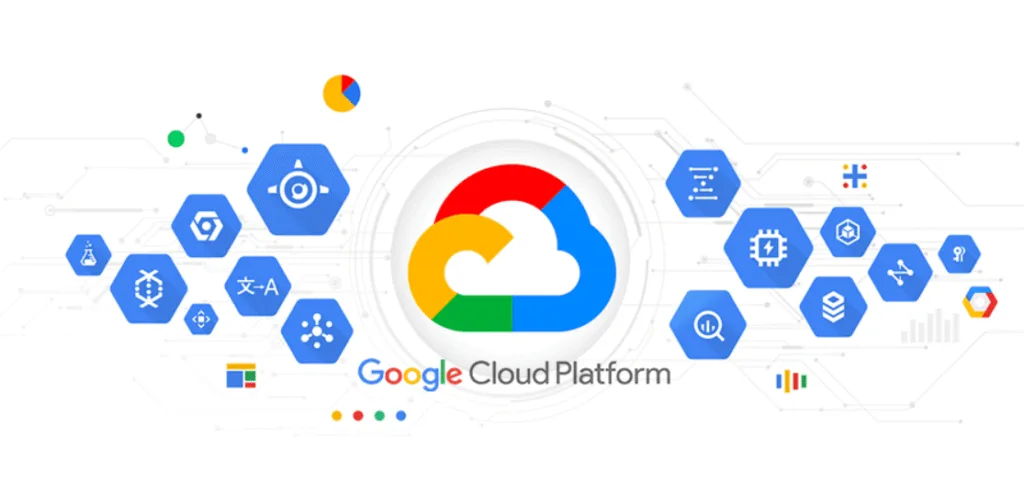
Why Choose Google Cloud Hosting?
Here’s why Google Cloud Hosting stands out from other hosting providers:
Free Starter Package
- $300 in free credits for new accounts (valid for 90 days)
- Always-free tier includes:
- 1 f1-micro VM (virtual machine)
- 30 GB of persistent disk storage
- 1 GB monthly outbound traffic
Global Speed & Reliability
Google Cloud runs on one of the most powerful networks in the world. That means fast load times and high uptime — wherever your audience is located.
Enhanced Security
Security is built into every layer of Google Cloud Hosting — including encryption, identity management, and DDoS protection.
Flexible Deployment Options
You can host:
- Static websites using Cloud Storage
- Dynamic websites with Compute Engine
- Web apps and APIs via App Engine or Cloud Run
What You Need to Get Started
- A Google account
- Website files (HTML, CSS, images)
- About 30 minutes of time
How to Host a Static Website Using Google Cloud Hosting
Step 1: Set Up Your Google Cloud Account
- Go to cloud.google.com
- Create an account and enable billing
- Claim your $300 in free credits
Step 2: Create a Cloud Storage Bucket
- Navigate to Cloud Storage > Buckets
- Click Create Bucket
- Name your bucket after your domain (e.g.,
yourwebsite.com) - Choose a region close to your visitors
- Click Create
Step 3: Upload Website Files
- Open the bucket
- Upload your site’s files (
index.html, CSS, etc.)
Step 4: Configure for Website Hosting
- Under bucket settings, enable Website Configuration
- Set
index.htmlas the main page - Optionally set
404.htmlas the error page
Step 5: Make the Website Public
- Go to the Permissions tab
- Click + Grant Access
- Add
allUsersand assign Storage Object Viewer role
Your static website is now live using Google Cloud Hosting!
Use a Custom Domain Name
Want your own domain instead of the Google-generated URL?
- Go to your domain registrar
- Point your DNS records to your Google-hosted bucket
- For SSL/HTTPS:
- Use a Google Load Balancer with an SSL certificate
- Or consider Firebase Hosting for easier HTTPS support
Hosting Dynamic Websites on Google Cloud
For WordPress, PHP, or Node.js apps, you’ll need a virtual machine.
How to Use Google Compute Engine:
- Go to Compute Engine > VM Instances
- Create a free-tier f1-micro instance
- Choose a Linux OS (Ubuntu is great for beginners)
- SSH into your VM and install Apache/Nginx, PHP, etc.
- Upload your files and configure firewall rules
Now your dynamic site is hosted using Google Cloud Hosting with full control.
Best Practices to Stay Free
- Use U.S. regions to stay within free tier limits
- Set up budget alerts to avoid unexpected charges
- Shut down unused resources
- Monitor billing reports monthly
SEO Bonus Tips for Google Cloud Hosting Users
- Optimize
index.htmlwith meta tags and page speed - Enable HTTPS for search engine trust
- Submit your site to Google Search Console
- Use a lightweight design for faster loading
Conclusion: Is Google Cloud Hosting Worth It?
Absolutely. Google Cloud Hosting offers incredible value, especially when starting out. With no upfront cost, strong infrastructure, and space to grow, it’s a smart choice for creators, developers, and businesses.
Ventajas de elegir Google Cloud Hosting